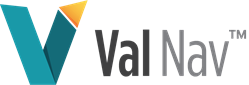Create a Stream Price
Stream Prices are used by Value Navigator to calculate the sales price for each product. You can use stream prices from evaluator’s price decks, or create your own custom stream prices. The Sample price deck included with Value Navigator includes benchmark stream prices that you can use as a basis for creating your own stream prices. Stream prices can be grouped into Price Sets and applied to an entity or a set of entities. See Create a Price Set Stream prices use sparse data entry; you need only enter your price one time, and Value Navigator will continue to use that price until another is entered.
When a custom stream price is created in a particular price deck, it will have value only when that price deck is selected.
By default, the Stream prices are linked to the Henry Hub or WTI prices. Changing the Henry Hub or WTI price will cascade that change through all of the prices linked to those stream prices, applying any differential that has been entered on the individual stream price level. Grey backgrounds on fields in a stream price indicate that the value is entered manually and will not be affected by changing a higher-level stream price. You can also change a stream price value by adding a new differential, or typing over an existing differential.
To create a stream price
- In the Tools menu, select Global Project Data > Price Decks.
- In the Price Deck Editor, click Stream Prices (on the left).
- In the editor window, select the folder level where you want the new stream price.
- Under the Stream Prices window, click Add.
- Enter a name and click OK.
- To the right of the Stream Prices window, specify the Country, Province/State, (these fields are already selected if you chose the appropriate folder level) Product, and Currency.
- Do one of the following:
- Under Parent Price, click Set and select a price.
- Under Differentials, click Add.
- Enter a name and Description.
- Select a Differential Type and click OK.
- Enter the differential value in the new column between the Parent price and the Result price.
- Optional: To add a price escalation, complete the steps below. See Escalate Prices for more information.
- In the Escalation % row in the header area of the Result column, enter an Escalation %.
- In the Result column, enter a new price in the year the escalation begins.
- The cell is displayed with a grey background to indicate a manual price override. The Escalation % is applied to the override and begins one year after the override.
- Click Save.
| Options | Go to |
|---|---|
| Use a base price as a starting point, and adjust it with differentials. | Step 8. |
| Enter prices in the date array, starting at the Reference Date. | Step 14. |